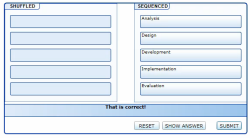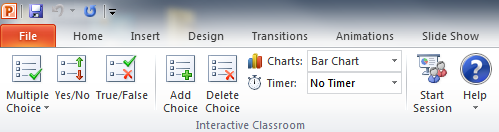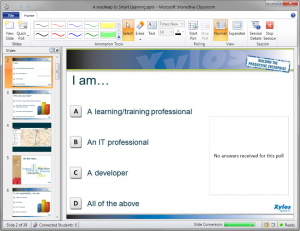This morning, I was looking for the keyboard shortcut that allows you to switch between different tabs in Internet Explorer. Like ALT+TAB allows you to switch between open windows, CTRL+TAB allows you to switch between open tabs. But there are even more interesting shortcuts I did not know about, like ALT+ENTER. Little things that can save you quite some time. See the list below, taken from the IE Help:
| To | Press |
|---|---|
| Open links in a new tab in the background | Ctrl while clicking the link |
| Open links in a new tab in the foreground | Ctrl+Shift while clicking the link |
| Open a new tab in the foreground | Ctrl+T or double-click an empty space on the tab row |
| Open a copy of the current tab in a new tab | Ctrl+K |
| Switch between tabs | Ctrl+Tab to move forward or Ctrl+Shift+Tab to move backward |
| Close the current tab (or the current window when there are no open tabs) | Ctrl+W or Alt+F4 |
| Open a new tab in the foreground from the Address bar | Alt+Enter |
| Switch to a specific tab number | Ctrl+n (where n is a number between 1 and 8 ) |
| Switch to the last tab | Ctrl+9 |
| Close all tabs except for the one you’re viewing | Ctrl+Alt+F4 |
| Open Quick Tabs (thumbnail view) | Ctrl+Q |