On several occasions, I had my Surface Pro 3 freeze up on me on the boot screen. When I would turn on the surface, it would get to the black screen with the Surface logo, but it would not get any further. No spinner, no activity, nothing.
The following procedure fixes my issue every time:
- if the Surface is turned on, turn it off by holding the power button for at least 30 seconds
- press and hold the volume up button and the power button simultaneously for 15 seconds, then release the buttons
- screen will flash and the Surface will shut down (sometimes it gets stuck at the bios screen, just exit then)
- turn the device back on. Things should be ok now.
Check the following link for more troubleshooting tips.

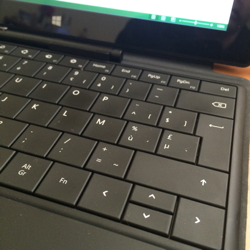 I knew you have to press the Fn key on the Type Cover of a Surface to get to the function keys on the keyboard. But what I did not know:
I knew you have to press the Fn key on the Type Cover of a Surface to get to the function keys on the keyboard. But what I did not know: