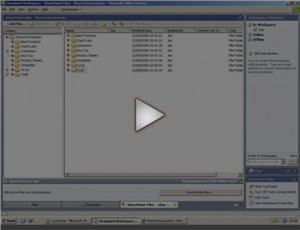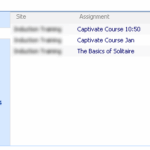Today, a colleague had an interesting issue with Groove and SharePoint: he had synced a document library to a Groove workspace, but when he created a new folder in Groove, syncing with SharePoint failed with an error indicating that the folder already existed. The actual error was “Synchronization completed with errors”, and the detail: “The file “Shared%20Documents/xxx” could not be located: It may have been deleted, renamed, or moved.”
It took me a while to figure this out, but it has something to do with the default document library view in the SharePoint library. If this one has the option activated to hide folders (Show Items without folders), syncing with Groove fails. If you turn the folders back on in SharePoint, all goes well. Life is easy, isn’t it? Have a look at the screencast below for more info.