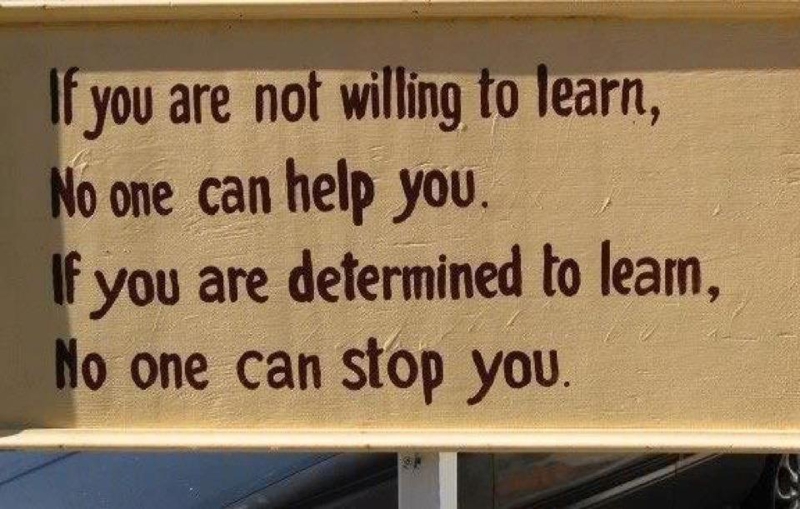Jane Hart has a long tradition (10 years, congrats!) in gathering the world’s Top learning tools and I am happy to contribute again this year.
Some changes: there will now be a top 200, and a split on education, workplace learning, and personal and professional learning.
Here we go, in random order:
- Twitter: the best way to generate your own “information streams” about various subjects. (personal & professional learning)
- Microsoft OneNote: still the best note-taking application on the Windows platform. Unbeatable in combination with SharePoint or OneDrive, and a tablet pc with a digitizer pen (like the Surface). It is fully cross platform with a nice and stable client for OS X! (personal and professional learning)
- Office Lens: a Microsoft mobile app (Windows, iOS, Android) that “scans” about everything with the camera of your phone. I especially like the way it “straightens” pictures of documents, whiteboards, flipcharts…
Invaluable for capturing the notes of a meeting. (personal and professional learning) - Office Mix: the top tool to “convert your PowerPoint to e-learning” (even if that is not always a good idea), almost dropped out of my list because Microsoft suddenly removed the support for SCORM export. But I give it the benefit of the doubt for another year, there is still LTI compatibility. (workplace learning)
- Pocket: with the “read later” button in your browser toolbar, you can save interesting articles for later, and read them afterwards. Love the fact that it is available on and syncing with my e-reader. (personal & professional learning)
- WordPress: excellent blogging platform. Recent releases have been focussing on the usability for the writer, and it is setting the standards for usability. Administration is now a piece of cake, even for non-tech users, with e.g. the auto-update feature. (personal & professional learning)
- Fever: this “self-hosted Google Reader” is still my main information hub, gathering hundreds of RSS feeds that would otherwise be impossible to follow. Fever is exceptionally easy to install and very stable. (personal & professional learning)
- WebEx: a very reliable, easy to use and complete web conferencing tool. An international company could not do without it. (workplace learning)
- Microsoft Snip is a “garage project” that goes beyond the functionalities of the traditional “screen capture” tool. Love the fact that you can easily annotate your screen captures to document your findings, and the idea to let you record voice annotations is very useful for support purposes. And it is free. (workplace learning)
- Office 365: the “swiss army knife” of productivity tools: enterprise-grade e-mail and calendar, SharePoint sites for collaborating or storing knowledge, and OneDrive that has 1TB of storage and that is a serious competitor for tools like Google Drive and DropBox.
Some nice extensions became available, like Sway and Flow, but for me it is too early to mention them separately …(workplace learning)