Today, we discovered that the out-of-the-box experience for working with html-pages in SharePoint 2010 document libraries is quite different from the 2007 version.
We uploaded an e-learning course to a document library, made a link to the index.html page of the course, but when we clicked the link we were prompted to download the html page instead of opening it in the browser.
It appears to be a new security setting in SharePoint 2010. This is the procedure how to change the default behaviour:
- Go to Central Administration
- Select Manage web applications
- Select the web application you want to modify
- In the Ribbon, click the General Settings button and select General Settings from the drop down menu
- In the section Browser file handling, select Permissive instead of Strict.
If you are using SharePoint 2010 for learning purposes, this is something you want to modify, otherwise all web content will be blocked. You need farm administrator rights to change this setting.

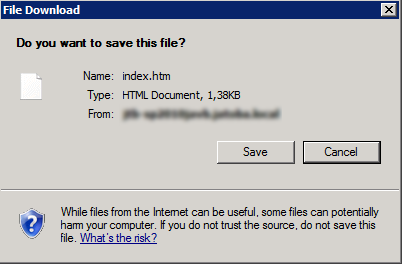
This is just awesome, thanks for the post, really helpful.
Excellent! Thanks!
THANKS!!!!!! i was struggling with this and now is working… 😛