Tag: productivity
Function keys on a Microsoft Surface Type Cover
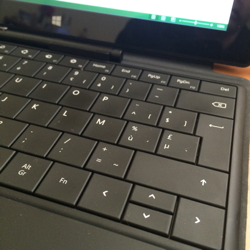 I knew you have to press the Fn key on the Type Cover of a Surface to get to the function keys on the keyboard. But what I did not know:
I knew you have to press the Fn key on the Type Cover of a Surface to get to the function keys on the keyboard. But what I did not know:
- If you want to “lock” the top row of keys to their corresponding function key: press Fn + Caps Lock. To unlock, press the same keyboard combination again.
- Pressing Fn + Spacebar corresponds to the Print Screen button on a regular keyboard. Now that is much more convenient than pressing the Home – Volume down on the device…
More info and tips on this link.
Top 100 learning tools for 2014 – my top 10
- Twitter: the best way to generate your own “information streams” about various subjects.
- Tweetdeck: invaluable for organizing my twitter stream. I like the fact that it is cross-platform.
- Microsoft OneNote: the best note-taking application on the Windows platform. Unbeatable in combination with SharePoint and a tablet pc with a digitizer pen. Now finally available for OS X!
- Instapaper: with the “read later” button in your browser toolbar, you can save interesting articles for later, and read them e.g. in the iPad app.
- WordPress: excellent blogging platform. Recent releases have been focussing on the usability for the writer, and it is setting the standards for usability. Administration is getting easier with e.g. the auto-update feature.
- Fever: after the “death” of Google Reader, and the competition between various RSS platforms, I decided to choose a self-hosted solution. Fever is exceptionally easy to install and very stable.
- ReadKit: excellent RSS reader for Mac, with support for Fever.
- WebEx: a very reliable, easy to use and complete web conferencing tool.
- Yammer: the enterprise social network in our company keeps us up to date of what is happening in the various locations and business units.
- Office 365: the “swiss army knife” of productivity tools: enterprise-grade e-mail and calendar, SharePoint sites for collaborating or storing knowledge, and OneDrive that has 1TB of storage and that is slowly becoming a serious competitor of tools like Google Drive and DropBox.
You can still post your own top 10 and contribute to the list until September 19.
OneDrive for Business
Last week, Microsoft announced the availability of OneDrive for Business. It is actually the “professional” version of SkyDrive (now also called OneDrive) that was already available in the different Office 365 subscriptions.
![]()
From April 1 on, OneDrive for Business will also available as a stand-alone service. An ideal way for the individual professional to have reliable and accessible storage in the cloud.
There are some small improvements to the UI that make really a big difference if you are using your OneDrive in the browser:
- Search function now supports “type-ahead”
- You can access your OneDrive directly via http://<your tenant>.onedrive.com
And as a Mac user, you will be happy to know that an iOS client is already available, and that an OS X sync client will be available later this year, so that we can finally get rid of DropBox 🙂
The (near) future of Productivity according to Microsoft
On a regular basis, Microsoft produces nice videos about their view on Information Worker Productivity in the future. This video shows the very near future: all products shown in the video are available as far as I can see. We are only waiting until companies implement them all, and until information workers start acquiring the competences to work with these tools in an efficient way…
