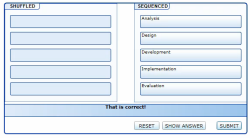Via the Mobile Cowboys site, I found this video. It explains the use of a rotary telephone, and seems to be created in 1927.
It is interesting to compare this to the e-learning material we create nowadays. Especially the speed (or lack of speed) is quite surprising. And it is good to realise that skills that we take for granted, are not necessarily “obvious” and sometimes still need explanation.