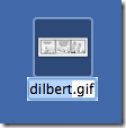 Sometimes you see a great function in a software that makes you think: “why didn’t I think of this”? Especially when it is very simple, but so effective.
Sometimes you see a great function in a software that makes you think: “why didn’t I think of this”? Especially when it is very simple, but so effective.
I just noticed one in Leopard. When you need to rename a file, you often struggle to leave the file extension untouched, and just change the name. Not in Leopard: when you click on a filename to rename it, it does NOT select the extension, just the filename.
Why didn’t I think of this?
Watch it live on http://screencast.com/t/pLBDkLeMd
