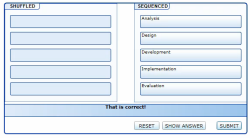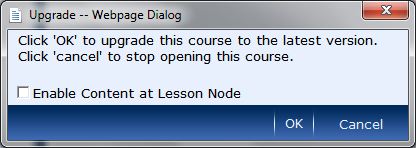Microsoft released a new version of its rapid content development tool, Microsoft Learning Content Development System (LCDS). Major new feature is the possibility to create “Learning Snacks”, a specific Silverlight based format designed for small e-learning courses with a maximum of 6 topics.
Tag: LCDS
Microsoft LCDS 2.6
Microsoft released a new version of its Learning Content Development System.
These are the new features:
- compatibility wit Internet Explorer 9
- enhanced keyboard accessibility for all Silverlight interactive elements
- new sequencing activity topic template – where you have to put elements in the correct order
- new card flip game topic template
Click the image below for an screencast of the new sequencing activity.
You can download the new version on https://www.microsoft.com/en-us/learning/lcds-tool.aspx.
When you open an existing course, it is automatically upgraded to the new version.
Microsoft LCDS version 2.5
- E-learning created is compatible with Firefox 3.5.9 and Firefox 3.6.3.
- Microsoft Silverlight 4 Media Player for animations that include closed captioning.
- Enhanced keyboard accessibility for the sort and tile games, adventure interactivity, and Voice of the Expert element.
- LCDS authoring and e-learning created are completely compatible with Microsoft Silverlight 4.0.
A strong limitation of Microsoft LCDS
I have been playing quite some time now with Microsoft’s Learning Content Development System. I promised in an earlier post to put some content online, but that is where it went wrong. I just could not get the content published in any other LMS than the SharePoint Learning Kit.
After some testing, it seems that the content needs to be hosted on… a Microsoft IIS server. All my test systems were running Apache, PHP and MySQL (as most open source lms systems do).
For me, these are some serious limitations to LCDS as an authoring tool.
Adding a new language to Microsoft LCDS
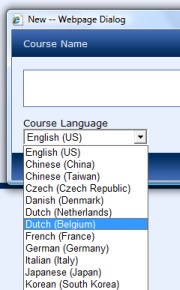 Someone asked me if it would be possible to add a new language to the available language packs of the Microsoft Learning Content Development System. Well, as the system supports already multiple languages, that should not be that difficult. This is what I did (use at your own risk!):
Someone asked me if it would be possible to add a new language to the available language packs of the Microsoft Learning Content Development System. Well, as the system supports already multiple languages, that should not be that difficult. This is what I did (use at your own risk!):
- Navigate to C:\Program Files\Microsoft\Learning\LCDSc\application\viewer. This folder contains a subfolder, one for every available language.
- Copy the folder that corresponds most to the language you want to create. Or if no correspondence, copy any folder and give it a three letter language code.
- Inside your new folder, go to the folder named shared. Inside that folder, there is a folder with the same language code, rename that to your new code.
- Inside that folder, there is a file version.xml. Edit the file in Notepad and make the necessary changes.
- Open the viewer folder inside that folder.
- The file viewerstrings.js contains the different language strings for the viewer. Edit the file in Notepad and translate.
- The Help and appart folder contain the help screens. Translate these if necessary.
- Go back to C:\Program Files\Microsoft\Learning\LCDSc\application and edit the supportedLanguages.xml file with notepad. Copy one of the lines to add a new line for your language.
Done! The new language should appear when creating a new course!